Setup Faust.js
Introduction
In the previous tutorial, we learned how to create a basic React component that displayed a list of posts. In this tutorial, we'll setup Faust.js and configure the necessary plugins on WordPress to prepare your site for headless.
Installing Plugins on WordPress
Install WPGraphQL
We use the WPGraphQL plugin to transform WordPress into a GraphQL API that can be consumed by our Next.js app.
You can download and install WPGraphQL from the WordPress Plugin Directory.
Install FaustWP
The FaustWP plugin ensures that your WordPress site runs smoothly as a headless CMS. This includes things like smart content redirects and enabling post previews.
You can download and install FaustWP from the WordPress Plugin Directory.
Setting Up Faust.js
Now that your WordPress site is ready for headless, we can setup Faust.js in your Next.js app.
From the "Create Your First React Component" tutorial, you should have a directory structure that looks similar to this:
my-app/
components/
post.tsx
pages/
_app.tsx
index.tsx
posts.tsx
next-env.d.ts
package-lock.json
package.json
README.md
tsconfig.json
Installing Dependencies
Start by installing the dependencies:
Prod Dependencies
npm install --save-prod @faustjs/core @faustjs/next
Dev Dependencies
npm install --save-dev @gqty/cli dotenv-flow
Create faust.config.js
Create a faust.config.js file in the root of your project:
import { config as coreConfig } from '@faustjs/core';
if (!process.env.NEXT_PUBLIC_WORDPRESS_URL) {
console.error(
'You must provide a NEXT_PUBLIC_WORDPRESS_URL environment variable, did you forget to load your .env.local file?',
);
}
/**
* @type {import("@faustjs/core").Config}
*/
export default coreConfig({
wpUrl: process.env.NEXT_PUBLIC_WORDPRESS_URL,
apiClientSecret: process.env.FAUSTWP_SECRET_KEY,
});
Create .env.local
You'll also need a .env.local file to hold your environment variables:
# Your WordPress site URL
NEXT_PUBLIC_WORDPRESS_URL=http://your-wordpress-site.com
# Plugin secret found in WordPress Settings->Headless
FAUSTWP_SECRET_KEY=YOUR_PLUGIN_SECRET
Replace the NEXT_PUBLIC_WORDPRESS_URL value with the URL of your WordPress site. Additionally, grab the Headless Secret from WordPress Settings -> Headless and replace it with the FAUSTWP_SECRET_KEY value.
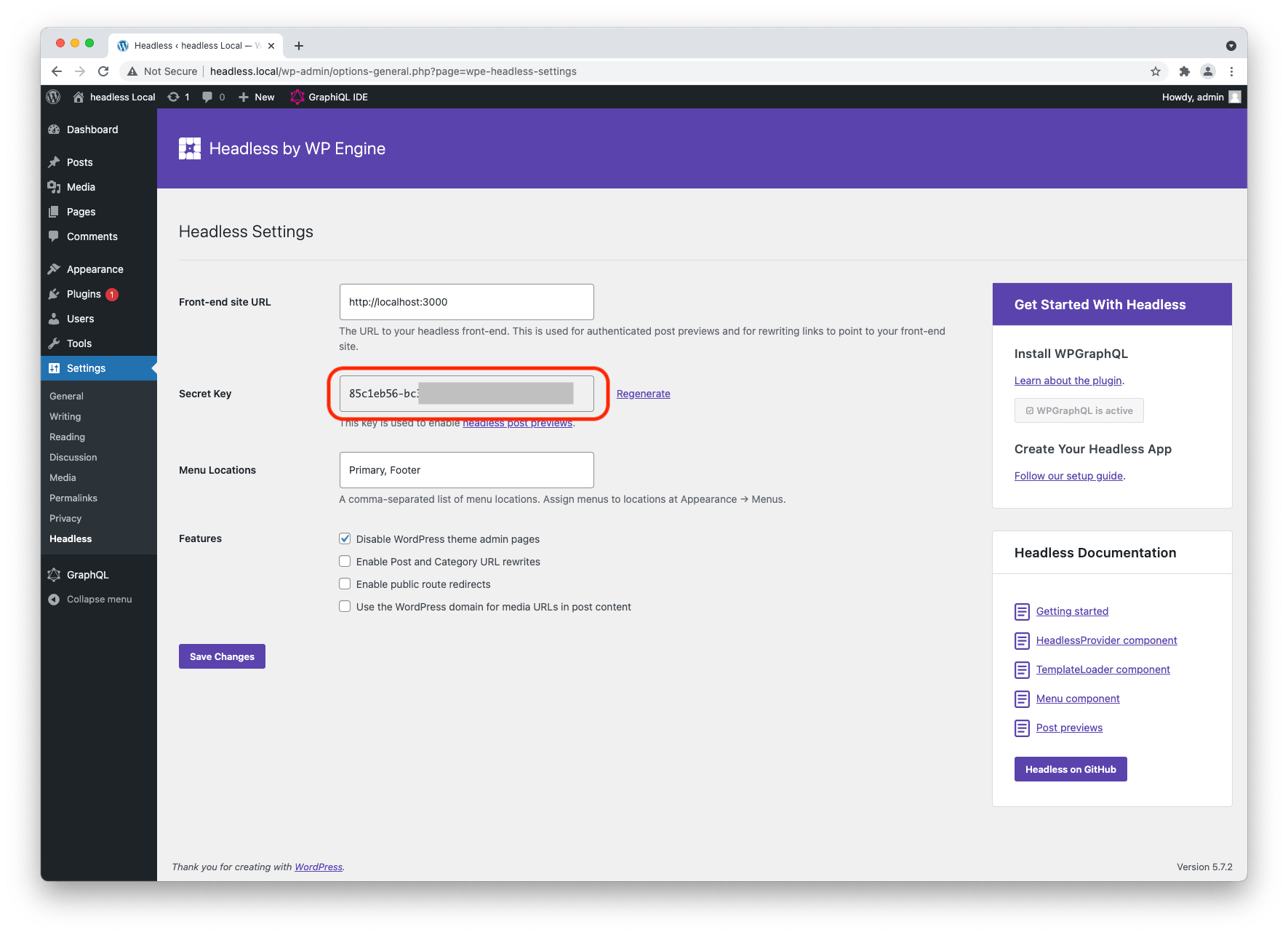
Configure GQty
We use GQty as our GraphQL client. To configure GQty, we need to create a gqty.config.js file in the root of our project.
require('dotenv-flow').config();
/**
* @type {import("@gqty/cli").GQtyConfig}
*/
const config = {
react: false,
scalarTypes: { DateTime: 'string' },
introspection: {
endpoint: `${process.env.NEXT_PUBLIC_WORDPRESS_URL}/graphql`,
headers: {},
},
destination: './client/index.ts',
subscriptions: false,
javascriptOutput: false,
};
console.log(`Using "${config.introspection.endpoint}" to generate schema...`);
module.exports = config;
Now, we want to create the GQty client that is used to query data. Create a client/index.ts file and add the following:
/**
* GQTY: You can safely modify this file and Query Fetcher based on your needs
*/
import type { IncomingMessage } from 'http';
import { getClient } from '@faustjs/next';
import {
generatedSchema,
scalarsEnumsHash,
GeneratedSchema,
SchemaObjectTypes,
SchemaObjectTypesNames,
} from './schema.generated';
export const client = getClient<
GeneratedSchema,
SchemaObjectTypesNames,
SchemaObjectTypes
>({
schema: generatedSchema,
scalarsEnumsHash,
});
export function serverClient(req: IncomingMessage) {
return getClient<GeneratedSchema, SchemaObjectTypesNames, SchemaObjectTypes>({
schema: generatedSchema,
scalarsEnumsHash,
context: req,
});
}
export * from './schema.generated';
Next, add the following generate script to your package.json:
{
"name": "my-app",
"version": "0.1.0",
"private": true,
"scripts": {
"dev": "next dev",
"build": "next build",
"start": "next start",
"generate": "gqty generate"
},
"dependencies": {
"@faustjs/core": "^0.8.0",
"@faustjs/next": "^0.8.0",
"next": "^11.1.0",
"react": "^17.0.2",
"react-dom": "^17.0.2"
},
"devDependencies": {
"@gqty/cli": "^1.0.4",
"@types/react": "^17.0.15",
"dotenv-flow": "^3.2.0",
"typescript": "^4.3.5"
}
}
The generate script will generate the GraphQL schema based on the structure of your WordPress site.
Before you can run the generate script, you'll need to temporarily enable "Public Introspection" from the WordPress admin -> GraphQL Settings:
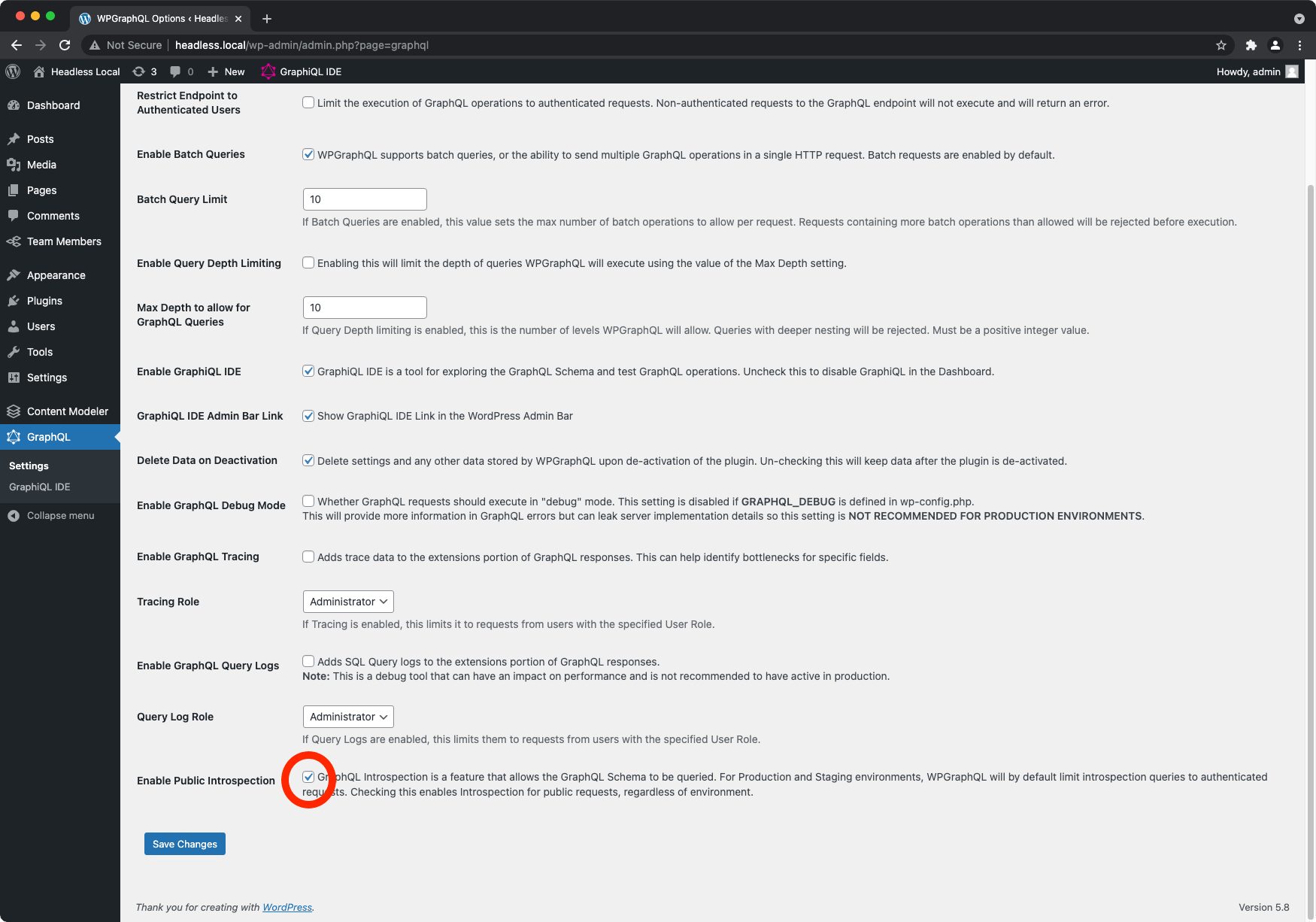
Finally, run the generate script:
npm run generate
Note: Once the generate script has ran, you can disable "Public Introspection"
The generate script will create a client/schema.generated.ts file upon completion.
Implement the <FaustProvider> Component
The <FaustProvider> is a Higher-Order Component that wraps your Next.js app to provide Faust.js with the context needed for fetching data and caching.
Replace the existing pages/_app.tsx file contents with the following:
import 'faust.config';
import 'styles/globals.css';
import type { AppProps /*, AppContext */ } from 'next/app';
import { FaustProvider } from '@faustjs/next';
import { client } from 'client';
function MyApp({ Component, pageProps }: AppProps) {
return (
<FaustProvider client={client} pageProps={pageProps}>
<Component {...pageProps} />
</FaustProvider>
);
}
export default MyApp;
At this point, all of the necessary config is in place. Your app should look something like this:
my-app/
client/
index.ts
schema.generated.ts
components/
post.tsx
pages/
_app.tsx
index.tsx
posts.tsx
.env.local
faust.config.js
gqty.config.js
next-env.d.ts
package-lock.json
package.json
README.md
tsconfig.json
What's Next?
In the next tutorial, we'll demonstrate how to query data with Faust.js!