Create A Basic Headless WordPress Site
You can now save most of the following steps by using the Local Atlas extension that enables an effortless experience spinning up a WordPress instance with an accompanying Faust.js frontend. Just follow the steps outlined in the relevant help docs. With this add-on enabled, you will be able to install Blueprints which are pre-built headless WordPress sites designed to work seamlessly with WP Engine's Atlas hosting platform and are useful for testing.
In the previous tutorial, we set up our development environment to create JavaScript/TypeScript apps efficiently.
Now, we will create our frontend web app using Next.js, and spin up an instance of WordPress.
Create a Next.js App
Next.js offers a handy CLI tool called create-next-app to help us create a basic Next.js app.
To get started, run the following command:
npx create-next-app my-app
If prompted to create-next-app, enter y to continue.
Great! You've deployed your app! However, it's not quite ready for TypeScript yet. Let's do that now.
Setup TypeScript
Start by cding into your app directory:
cd my-app
Now, create a tsconfig.json file in the root directory of your app with the following:
{
"compilerOptions": {
"baseUrl": "."
}
}
We're setting the baseUrl to . so we can import files relative to the root of our app. For example:
import 'styles/globals.css' instead of import '../styles/globals.css'
Now, let's install TypeScript and our dependencies.
npm install --save-dev typescript @types/react @types/react-dom @types/node
Once the dependencies are installed, run:
npm run dev
This will automatically generate the rest of the settings needed for tsconfig.json, and start the development server.
Congrats! You've setup TypeScript within your project. Let's now convert your existing JavaScript pages to TypeScript pages:
Rename pages/_app.js to pages/_app.tsx, and replace the contents with the following:
import 'styles/globals.css';
import type { AppProps /*, AppContext */ } from 'next/app';
function MyApp({ Component, pageProps }: AppProps) {
return <Component {...pageProps} />;
}
export default MyApp;
Additionally, rename, pages/index.js to pages/index.tsx.
Your Next.js site is now ready for TypeScript! Let's move on to WordPress.
Create a WordPress Site
Now that we have created a Next.js app, we can create a WordPress site. We use Local to spin up instances of WordPress locally.
Download and install Local from https://localwp.com. Once installed, click the + button in the bottom left corner of the screen.
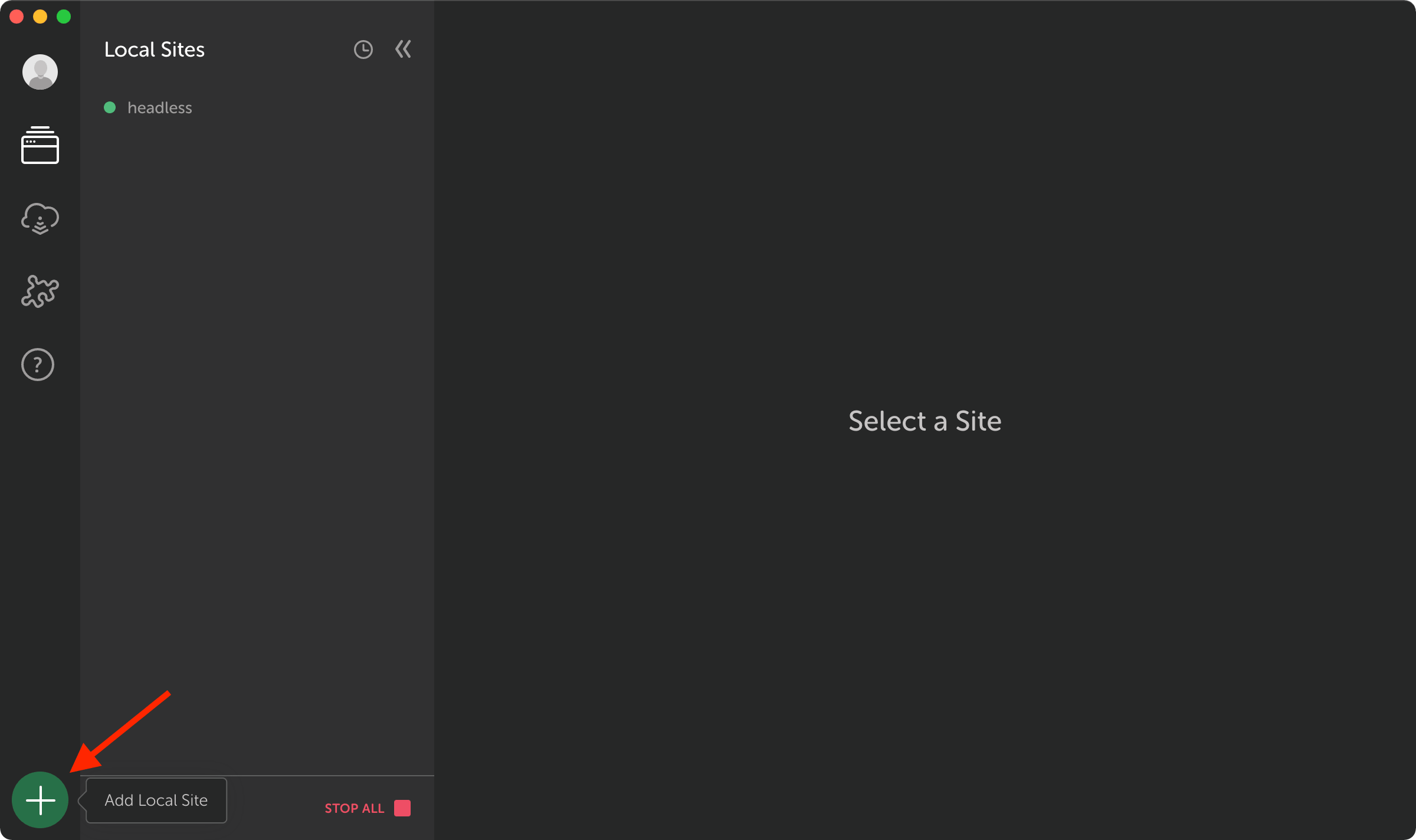
Follow the onboarding process to create a new WordPress site.
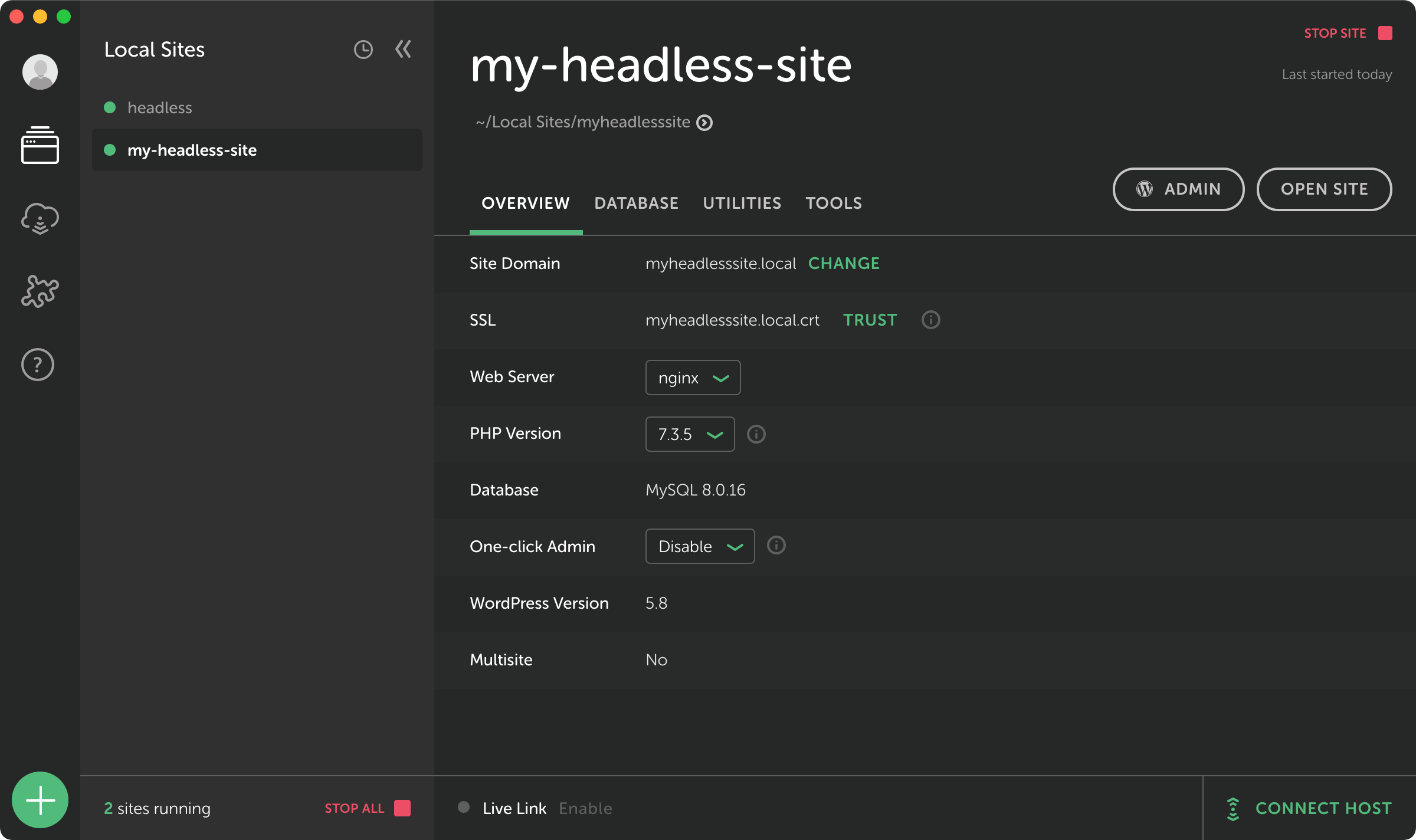
You can then copy the "Site Domain" and visit your new WordPress site directly.
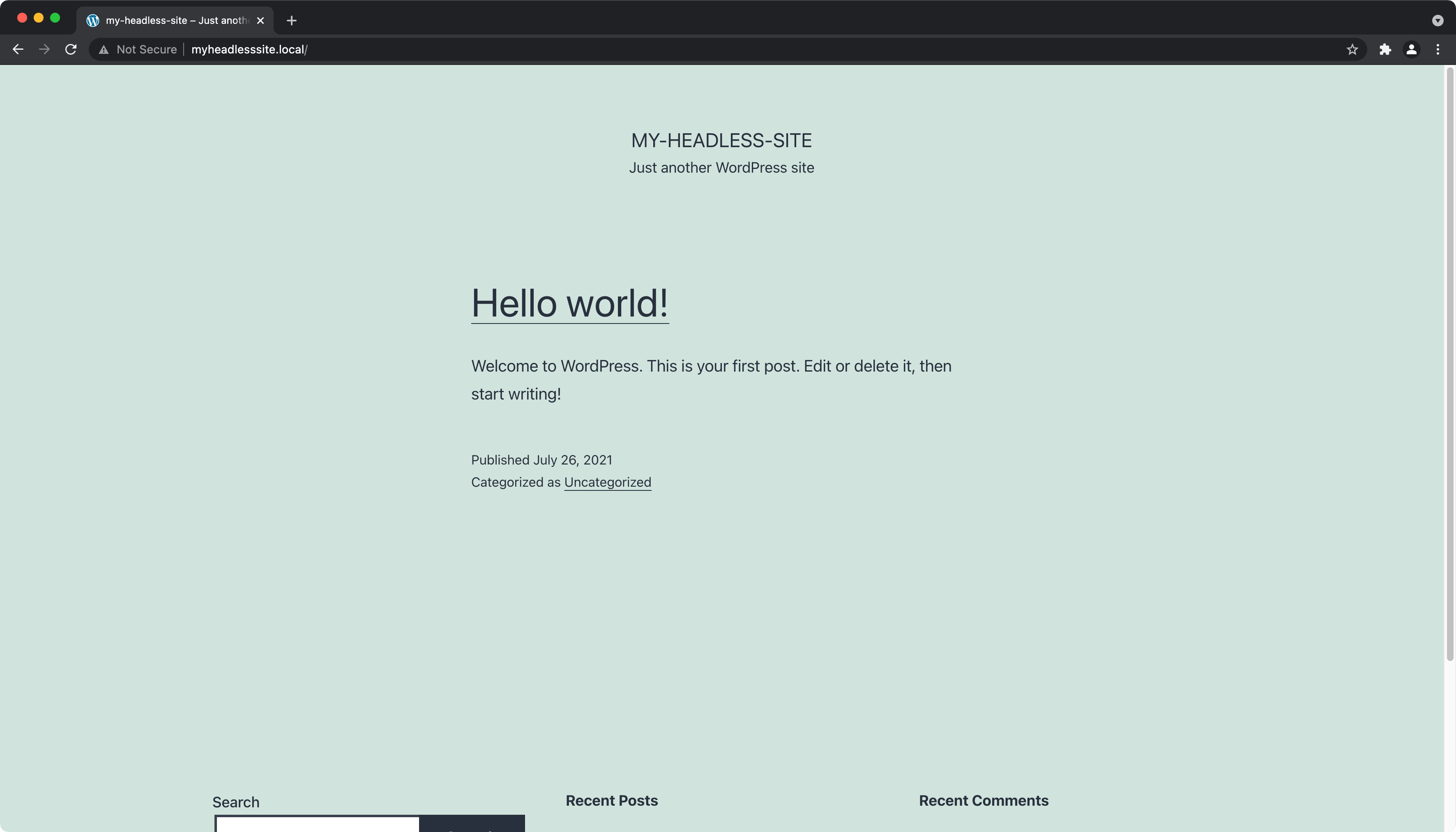
Key Takeaways
- We used
create-next-appto create a Next.js app - We installed and setup TypeScript on a basic Next.js app
- We created a WordPress site using Local
What's Next?
In the next tutorial, we'll create our first React component!